Connect Hashnode
Set up
- Navigate to your Hashnode dashboard and click on your profile circle to open dropdown. Then, click to the Account Settings:
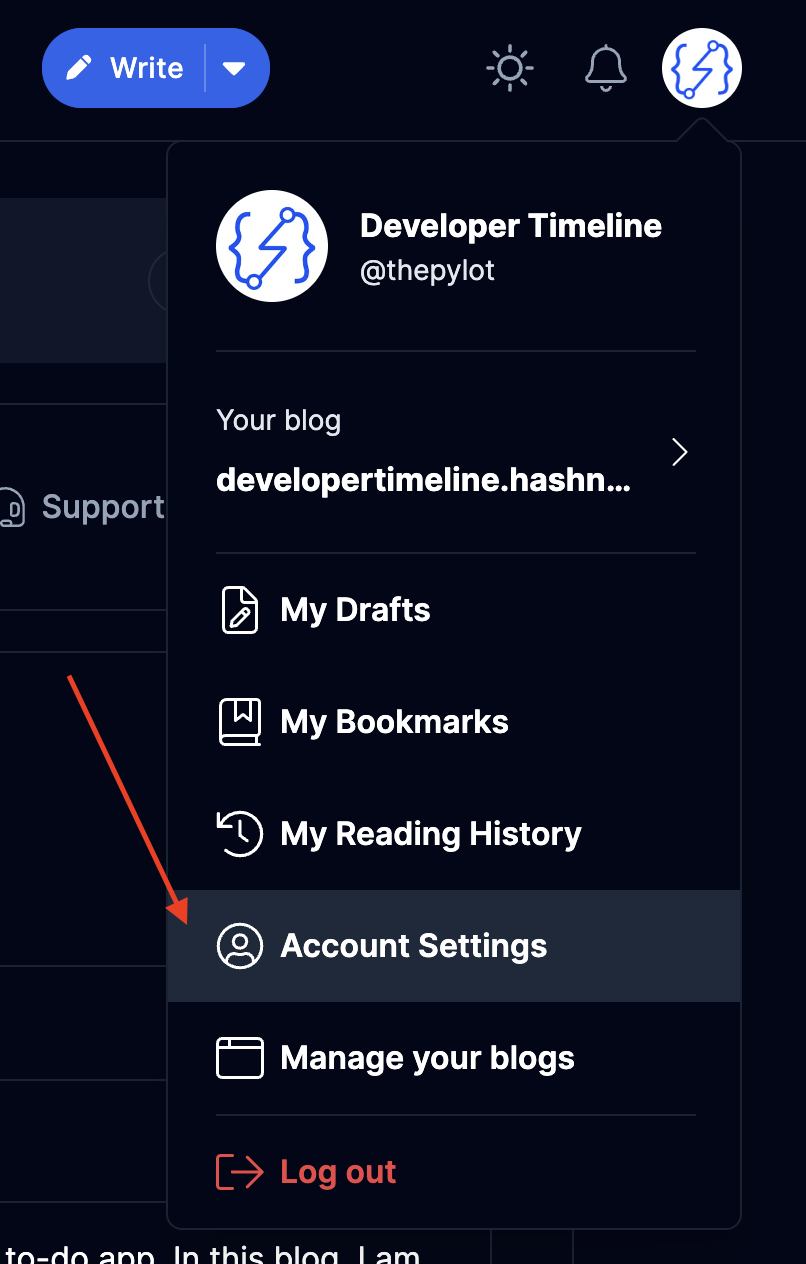
- Next, click to Developer from user settings:
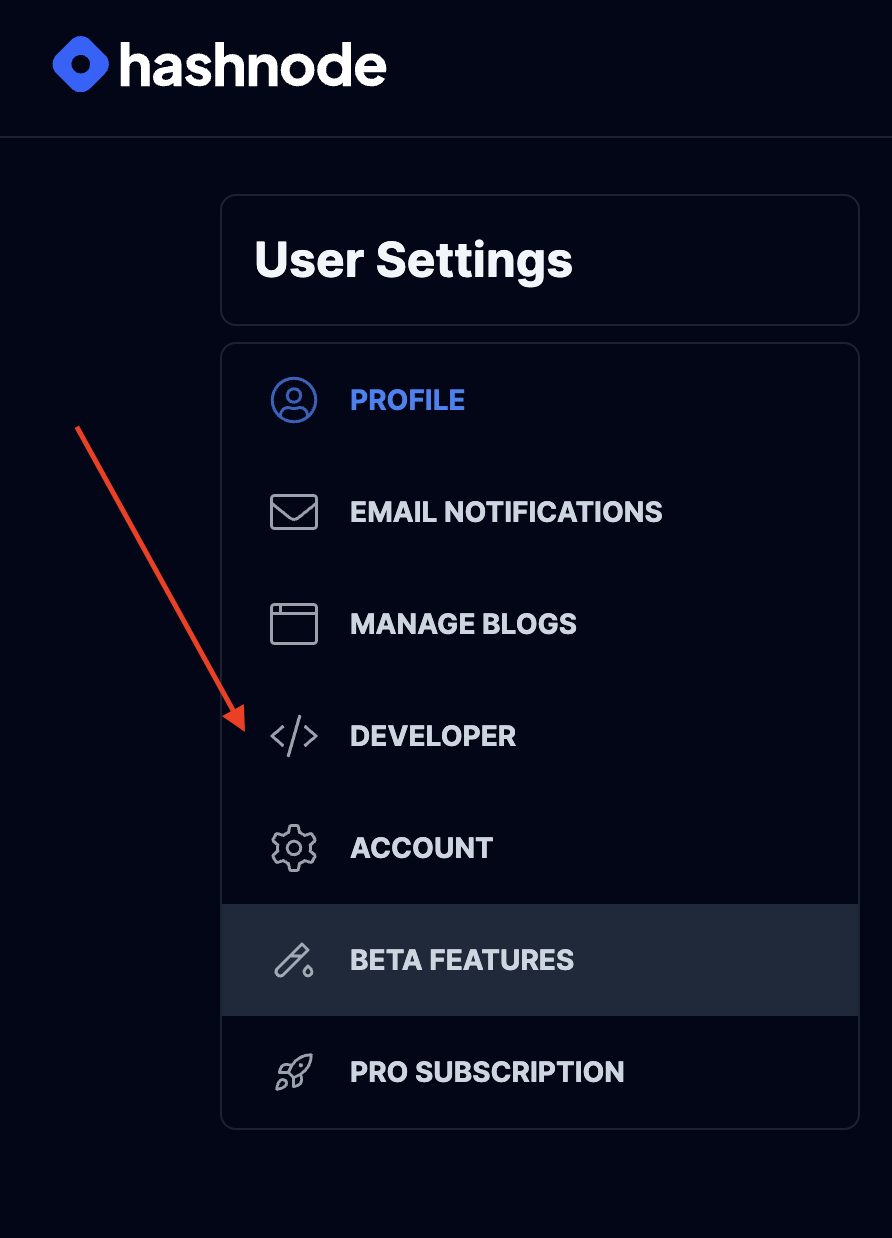
- You will see a section for generating API keys. Click to Generate new token to create an API Key. You can Revoke the key anytime you want from this section.
Sensitive user data, including API keys, are securely encrypted prior to storage in the database. Users have the option to delete these keys at any time through the account settings page in the One Publish extension. Learn more (opens in a new tab).
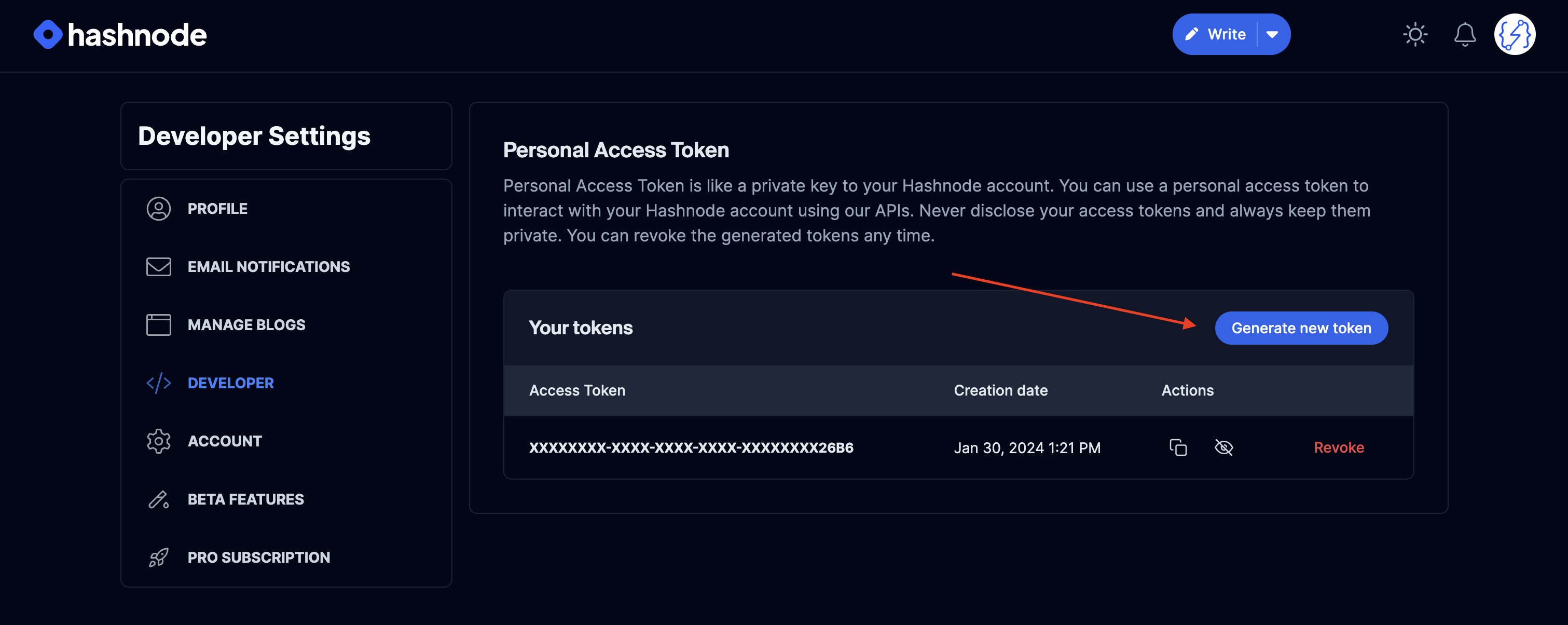
- In OnePublish chrome extension navigate to the Integrations page and select Hashnode to connect.
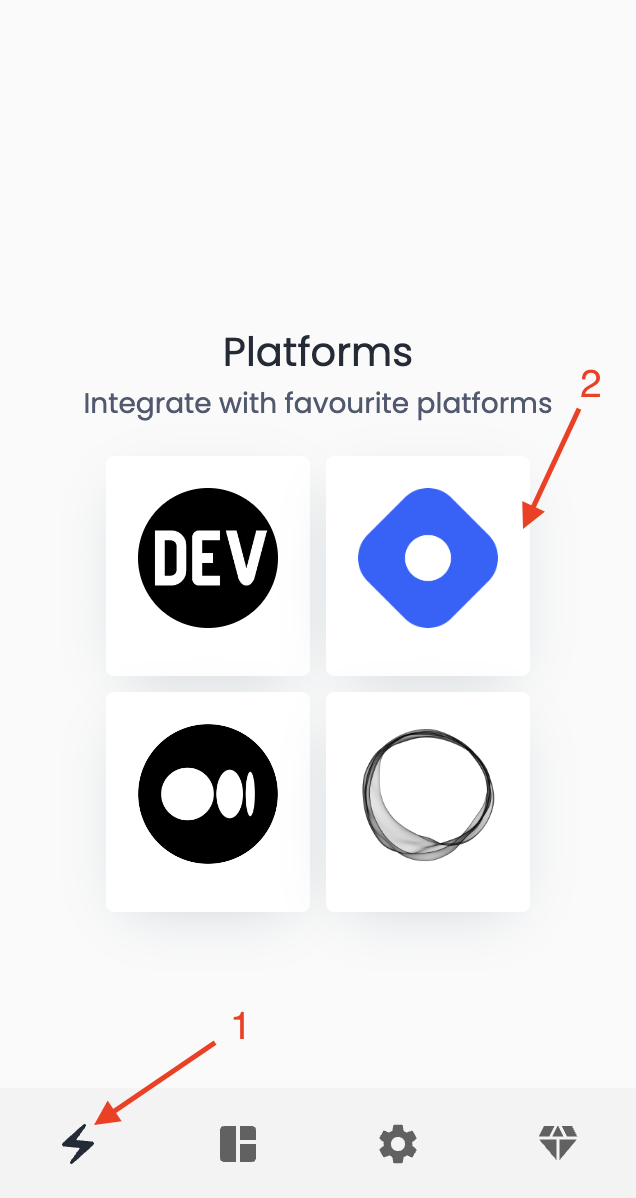
- Paste the API Key and click to Connect.
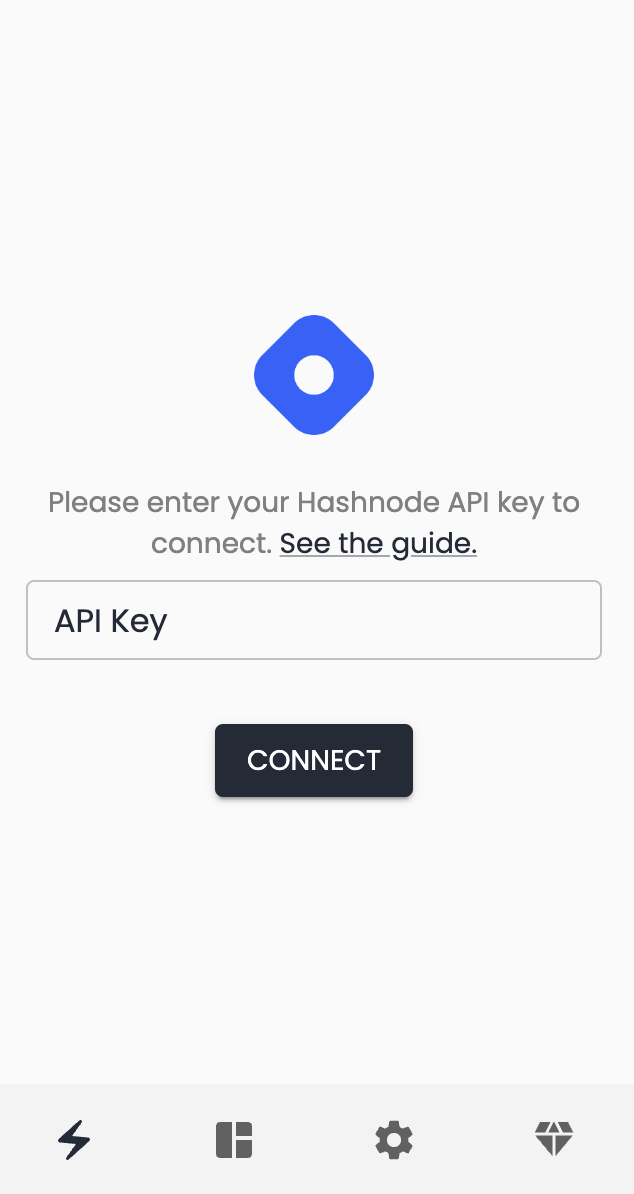
⚡ That's it! You should now connected to Hashnode and can start publishing.